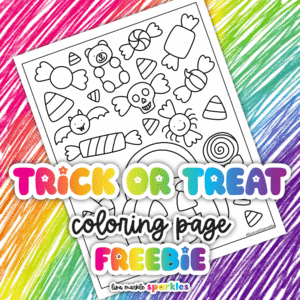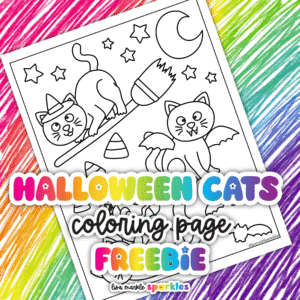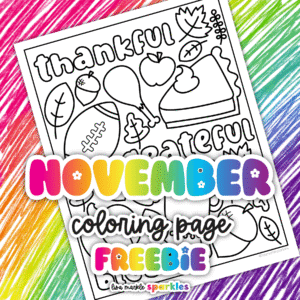
How to Use Clipart in Your Small Business
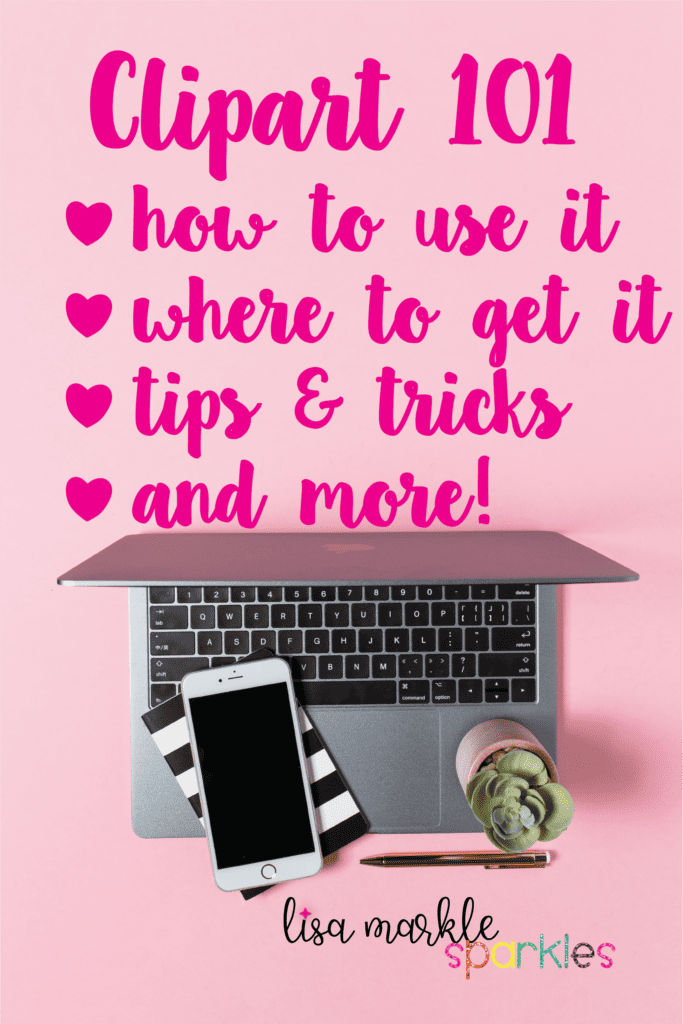
Hello, my fellow creative unicorns! I hope you all had awesome holidays and are excited about all your 2020 ambitions! I spent some extra time planning some posts that I think will help and encourage you to reach your creative goals in the new year! One of my own goals is to get more organized and plan more content. I’m off to a good start!
I have put together this post for those of you who claim to not be “tech savvy” or just simply haven’t needed to do much in the world of document or digital product creation and it’s all a mystery to you. Maybe the fear of not knowing what to do is holding you back from creating things yourself. If that’s the case, this post will give you a clear explanation of clipart, how to use it, what you need to use it, and what you can use it for. I’ll even get slightly into the technical stuff like file types, but I promise I won’t overwhelm you! Ready? Here we go!
What is clipart?
If you’re around my age, your first experience with clipart was probably in Microsoft Word, in middle or high school, where you could search for the included clipart to bring your document to life. It was full of dorky comic strip or stick figure type graphics that bring us back to the nostalgic days of America Online and Comic Sans (you people need to leave that in the 90’s, by the way, but that’s for another blog post).
Then the internet exploded with content and now, with a simple Google image search, you can find any graphic or photo you want! Basically, clipart is digital art that you use to embellish a document, product, printable, or anything else you are creating.
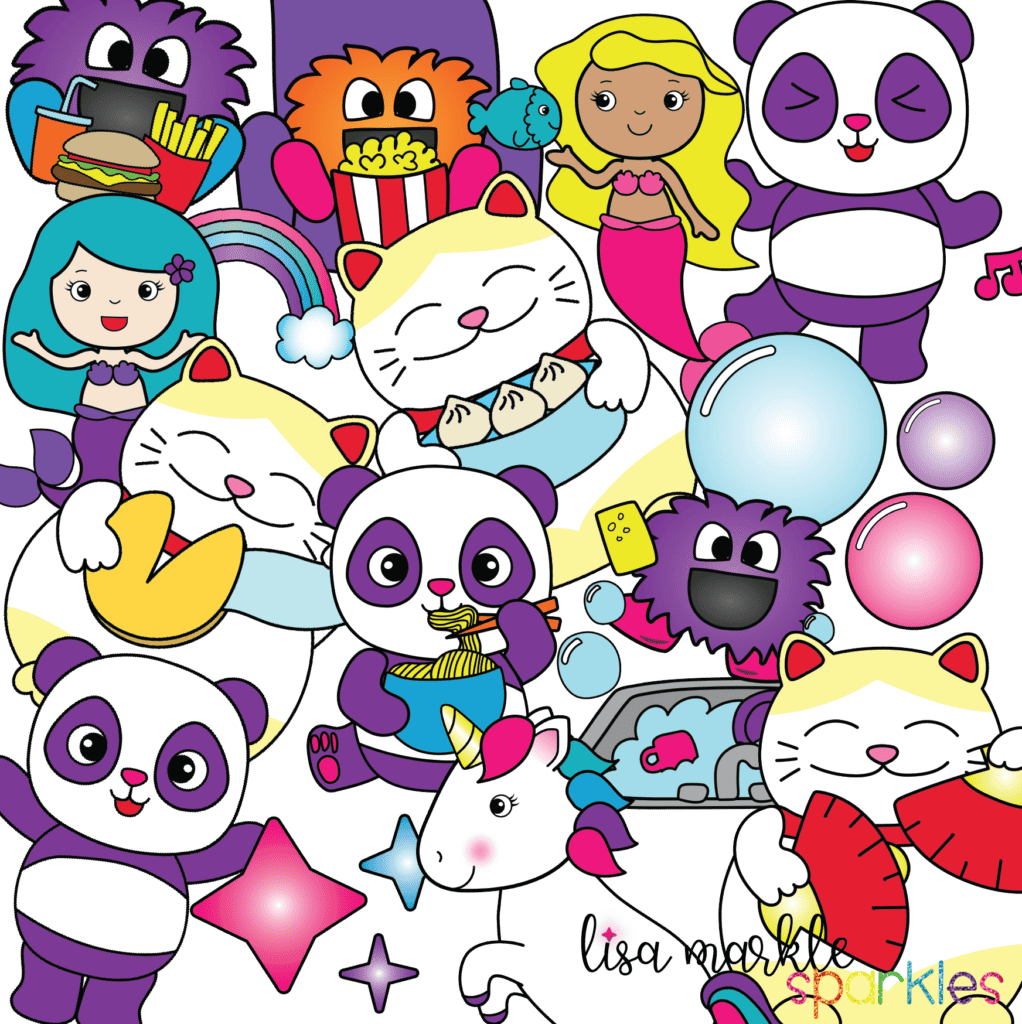
What can you use clipart for?
You can use clipart for pretty much anything you need graphics for! If you’re a teacher, you can use clipart on your worksheets, bulletin boards, classroom posters, labels, or printable picture books.
An Etsy seller might use clipart to make printable or physical stickers, invitations, art prints, stationery, greeting cards, die cuts, or printable planner pages.
An online teacher who teaches English for a company such as VIPKID could print out clipart to make 2D props to help understanding in class.
Whatever you need a graphic for, and you don’t want to make it yourself, clipart is the answer! However, as with anything, there are rules and etiquette involved, so pay attention to the next question!
How do I know what I’m allowed to use clipart for?
This is important! Remember when Napster got shut down (I know, I’m on a 90’s kick today!) because downloading unlicensed copies of music was illegal? Have you noticed that all movies have a warning screen about being fined if you’re caught pirating that movie? Clipart is the same way. Any kind of art is the same way, really.
There are two ways you can use clipart. Those are personal and commercial use. Personal use is anything you make and won’t sell or use for your business. If you’re just looking for a graphic to put on a calendar to print out for your personal planner, that’s personal use. If you just really want a picture of Mickey Mouse on your wall at home, so you find one, print it out, frame it, and hang it in your bedroom, that’s personal use. That’s usually okay.
Commercial use is very different. Commercial use is any kind of use that generates a profit in some way for you. This includes blogs, advertising, social media, and in your actual products. Whether you are allowed to use the image for commercial use depends on the terms of use agreement written by the creator of the image. You should always check to make sure that the clipart you found or purchased allows what you are about to do with it. If that creator finds out you’re using it in a way that they did not allow in writing, they can take legal action.
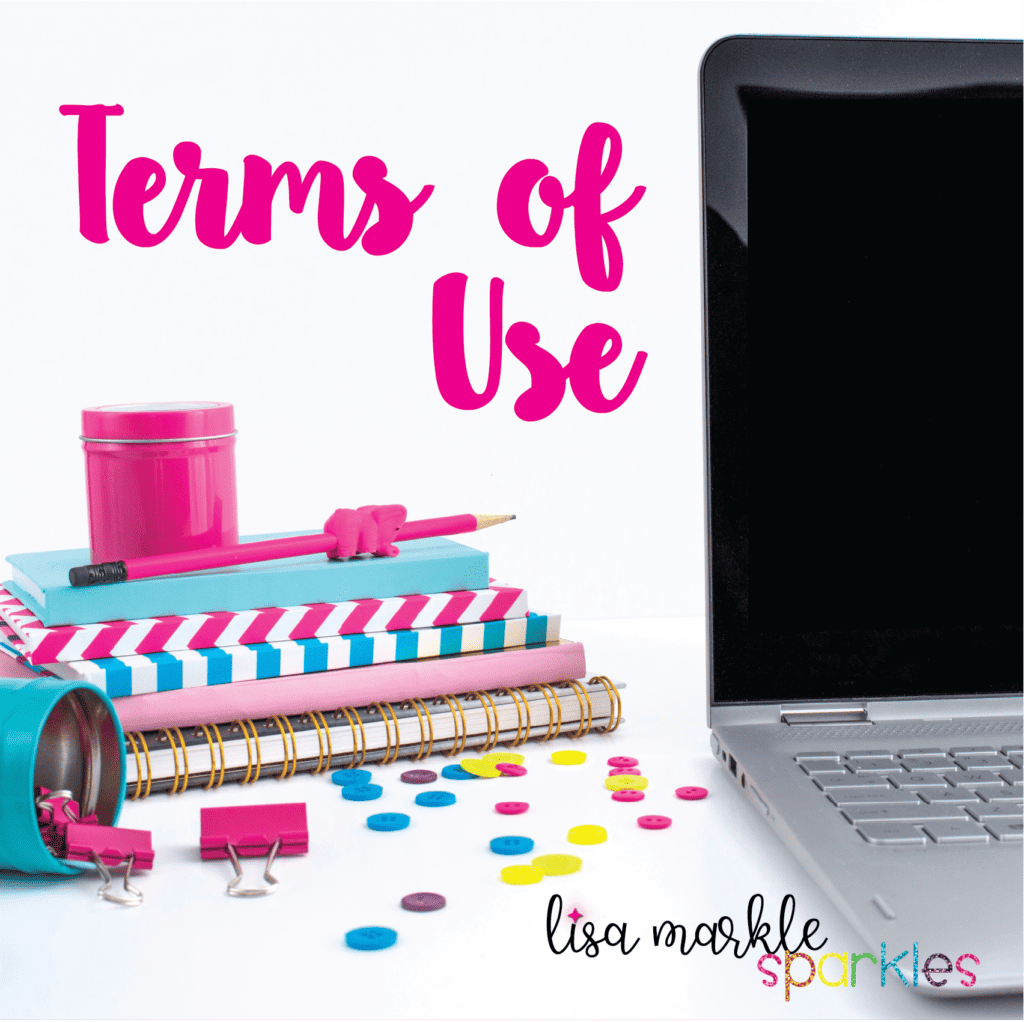
What is the difference between purchased clipart and free clipart that I find on the internet, like Google images?
But what about images I find on Google images? They’re on Google, and free, so they’re free game, right? NO! Do not assume that ANY of those images are free to use! Google is just a search engine that finds those images from all over the web. Unless you can track down the original location and creator of that image and find where it states that you may use that image for something to sell or use in your business, do not do it. You do not have the permission and if the original creator finds it, can take legal action.
What about trademarked graphics, like anything Disney, Dr. Seuss, from a movie, book, or TV show? That’s an even bigger “no”! These huge companies have people designated for intermittently sweeping Etsy, Teachers Pay Teachers, and the internet in general to find people who are profiting from their property. Just steer clear of anything trademarked!
Where can I find quality clipart?
Okay, now that I told you all the kinds of clipart that you CAN’T use, I will fix your confusion and stress by giving you a great list of places where you CAN find it and use it! And yes, there is free and paid clipart out there. If you’re not at a point in your business yet where you want to spend money on clipart, you can search for “royalty free clipart”. Double check the terms of use on these sites just to be sure (have I driven that point home?).
Teachers Pay Teachers has clipart both free and for purchase. Check the terms of use for each individual seller that you download from. Each seller is able to set their own rules here. (upload terms of use to TPT and link to it here)
Etsy is another great place with an abundance of clipart. Again, check the terms of use with each seller.
Creative Market tends to be a little pricier, but you will find some amazing talent and resources here. This is where you can find graphics, fonts, textures and brushes for making your own graphics, stock photos, and so much more. Creative Market has their own terms of use that all sellers have to agree to, which you can find in each product listing. This is helpful, since the rules are pretty standard across the board.
The Hungry JPEG is another site similar to Creative Market. It’s worth checking back often because they always have free fonts and graphics that change every week or so!
There’s quite a few more sites like Creative Market and The Hungry JPEG, none of which I have used, but you can find them by doing a quick Google search. These are the sites I have used and trust, and there’s not much you won’t find on them!
Why should I use clipart in my creations?
What if books didn’t have pictures? What if worksheets in school had no pictures? Clipart brings creations to life! Life needs illustration! Clipart gives your products personality and emotion. It makes it stand out in a sea of other products. Choose the clipart that gives you the feeling you want your customers to have when they see your products!
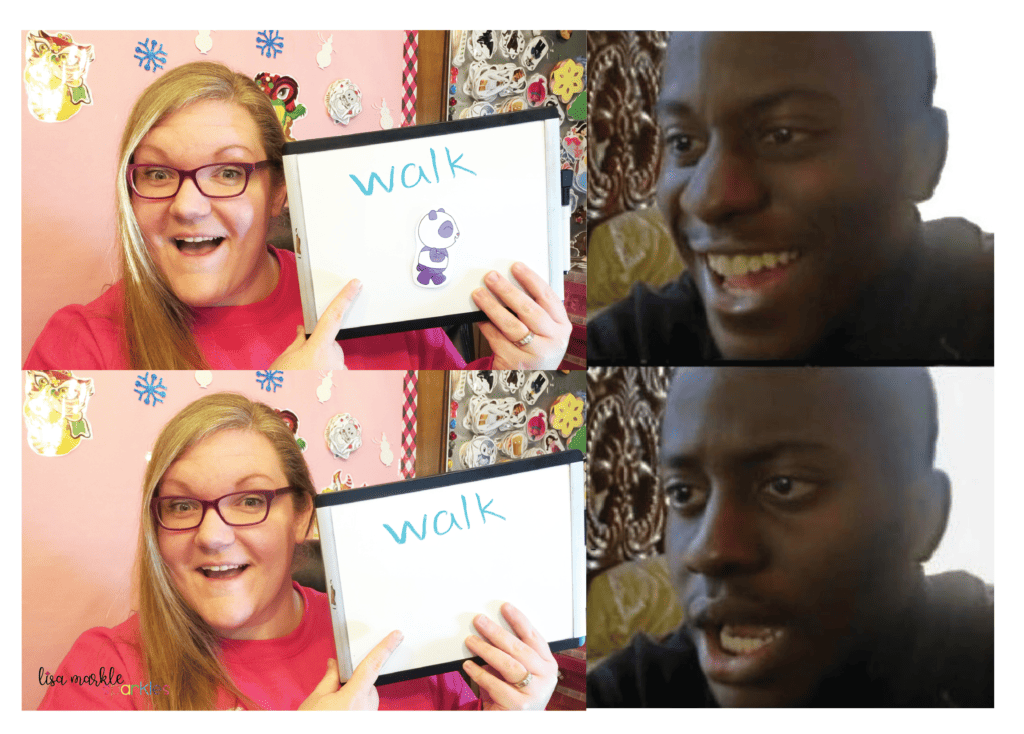
What file types does clipart come in?
Here is where we will get a little bit techy but stay with me! You will be okay!
The file type is the end of the file name, such as “clipart.PNG” or “clipart.JPG”. The three most common file types that you will see in clipart are PNG, JPEG (or JPG, they are the same), and SVG. I’ll give a brief explanation of each one here.
PNG. This is your most versatile, easy and ready to use, space friendly file type. It allows for a transparent background if the image is not square shaped (which you definitely want, especially if you’re layering things). Most (if not all) document editing or graphic editing software recognizes this file type so it will be easy to transfer into the file that you’re working on. All my clipart sets that I sell are PNG files for this reason! PNG’s are also the best for maintaining quality if they’re compressed or resized. They also tend to have smoother, less pixelated lines than JPEG’s.
JPEG. We call them JPEG’s, but the file name will probably be “clipart.jpg”, just so you know they are the same thing and don’t panic if you see them interchanged! JPEG’s are another easy and ready to use file type. The difference between these and PNG’s, however, is that JPEG’s can’t have a transparent background if the graphic itself is not square. The image will have a white or some other color square around it, which makes it difficult to use with other graphics or backgrounds. JPEG’s will lose quality if you compress or downsize them. This typically cannot be reversed.

SVG. This is a different kind of file! I won’t get too technical, but some words you want to get familiar with are “vector” and “raster”. Do you remember Mega Man and Mario video games from the 80’s? Remember how they were boxy and made up of squares? Those squares are called pixels, which “raster” images are made of. If you try to enlarge a raster graphic, you will start to see the pixels because the resolution can only go so far. A “vector” image doesn’t have pixels. It is made up of lines and mathematical equations, so they can be infinitely scaled to whatever size you need without losing quality. SVG files are vector files.
That sounds awesome, right? It is, but most document editing programs won’t recognize SVG files, and that’s okay! For your needs, a PNG will do just fine! SVG files are only necessary if you’re making something seriously huge (think plastered on the side of a building), or you’re trying to make a vinyl cutout on your Cricut machine.
So basically, minus all the graphic design jargon, you want to make sure the clipart you’re finding is PNG, unless you’re making vinyl designs with your Cricut machine. And now you know why! You can sound super smart at your next dinner party!
What programs do I need to use clipart and create documents or new graphics?
If you’re looking to create documents, a document editing program is sufficient. There are some free and paid options out there. Microsoft Word and Power Point have paid and free versions. I know people don’t typically think of Power Point as a document editor, but it’s actually really awesome for that purpose! It is way easier to move text and graphics around by dragging and dropping than it is in Word. If you’re a Mac user, the equivalent program would be “Pages”. Google now offers free document editors like Google Docs (like Microsoft Word) and Google Slides (like Power Point).
Once you’ve created your document, you will want to turn it into a PDF file so that it’s not editable and the contents are not extractable. I use Adobe Acrobat Pro, which is incredibly powerful, but there are other free programs out there that can do a great job with this. Before I had Adobe Acrobat Pro, I used PrimoPDF, so I’d recommend that one. (add links)
You can also use Adobe products like Photoshop, Illustrator, and InDesign to manipulate clipart and add it to your creations. The cons to Adobe products are they only offer paid subscriptions to them and they do take some time to learn. They are a different beast. But they are incredibly versatile and extensive programs that can do pretty much anything you can image. Once you try them and learn them, it’s hard to give them up! They do offer a free month trial to first time users and if you purchase on or near Black Friday, they have a discount for your first yearly subscription.
How do I use clipart in a document?
Each program is different, but somewhere in your menu bar or drop-down list, there should be an option to “add an image” or “insert picture” or something like those lines. Once you find and click that, a box should pop up for you to find the folder that your image is in, so pay attention to the location that you downloaded your clipart to! Select it in the box and BAM! It’s now ready to place in your document!
How can I resize clipart to print?
Putting your clipart in a document editing program makes this really easy! You can usually just select the clipart and drag the edges with your mouse to enlarge or minimize. You can also save paper by placing several images on one page!
If you don’t have a document editing program, you can do this from the “print preview” window too. There will be an option of what size to print the image. The location of this will vary depending on your printer and what program you’re printing from. It usually gives the option to print actual size, fit to page, or you can scale it to a certain percentage of the actual size. The preview should show you the ratio of how much of the paper the graphic is using, so you can decide what size works for you.
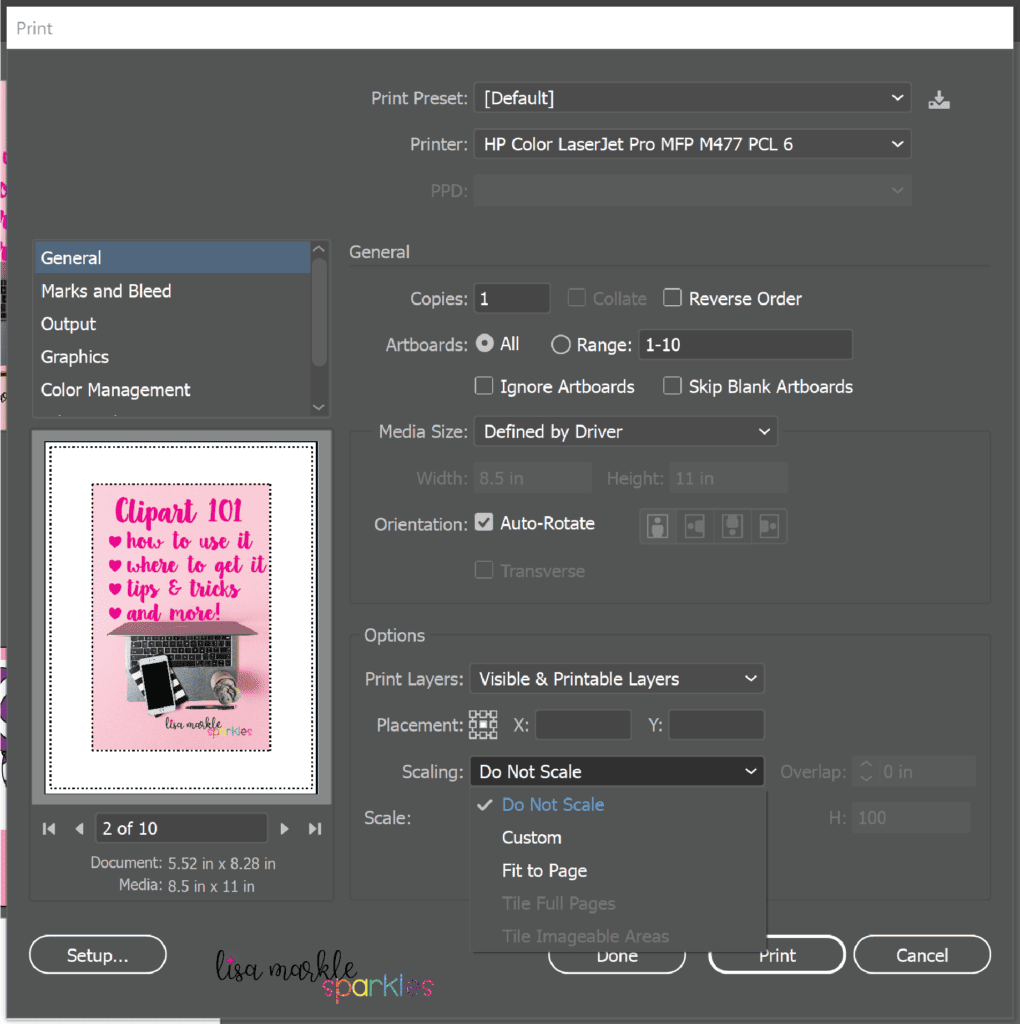
Congratulations! You are now a clipart expert!
And there you have it! Now you have a basic understanding of what you can do with clipart! If I didn’t answer your question here, feel free to post it in the comments and I will do my best to answer it! It may help someone else too! Happy creating!
Are you looking for colorful, vibrant clipart for your small business? I specialize in watercolor clipart, and I’ve just bundled it at an AWESOME price that’s a great investment for business owners! Not only do you get ALL my current watercolor clipart, but you’ll get all future watercolor clipart for FREE! You can check that out by clicking the image below!
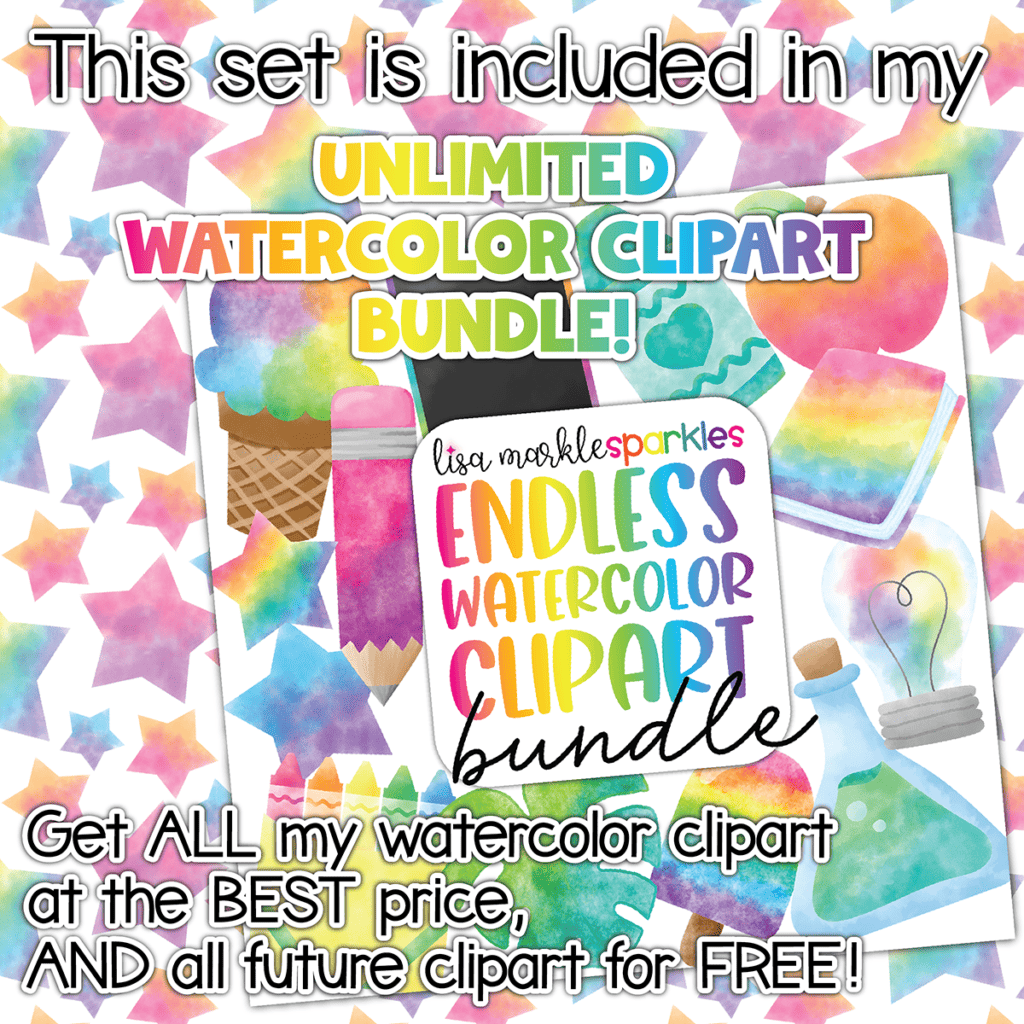
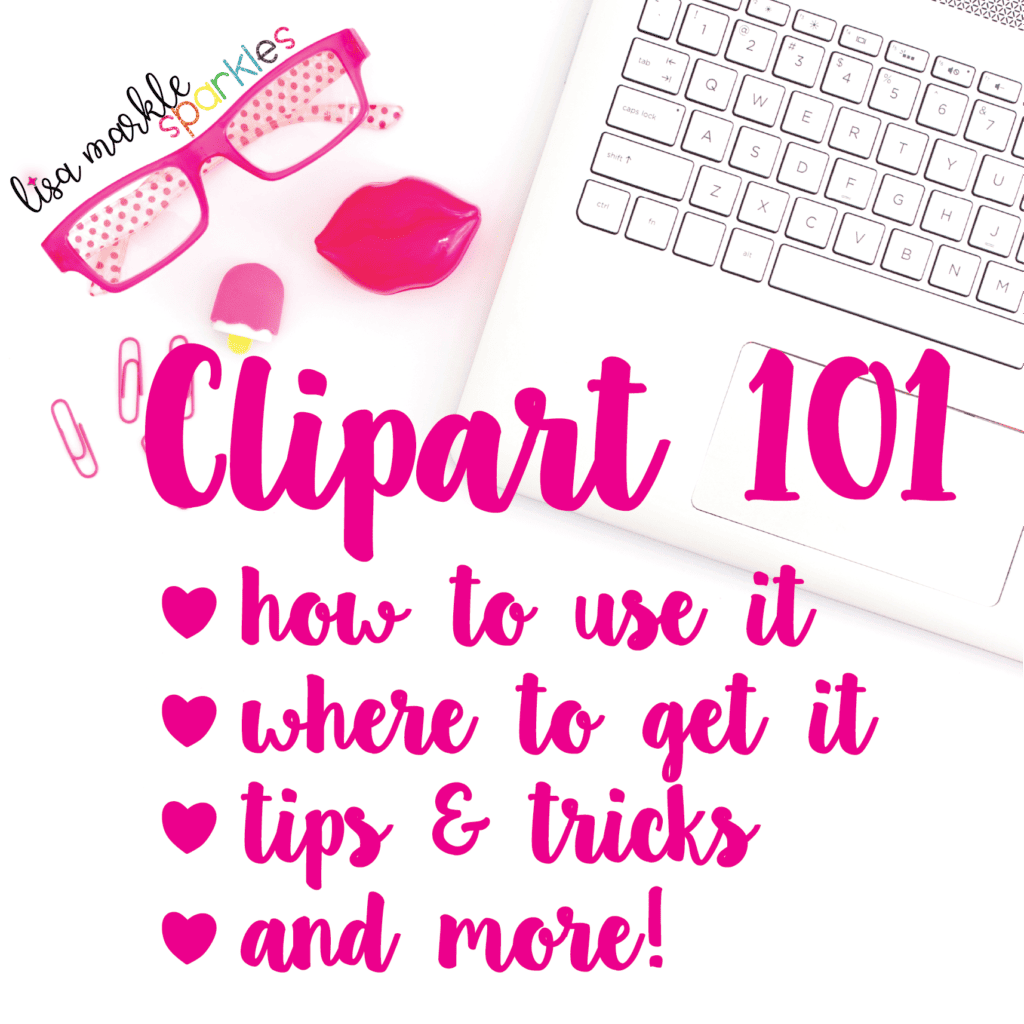
you may also like...
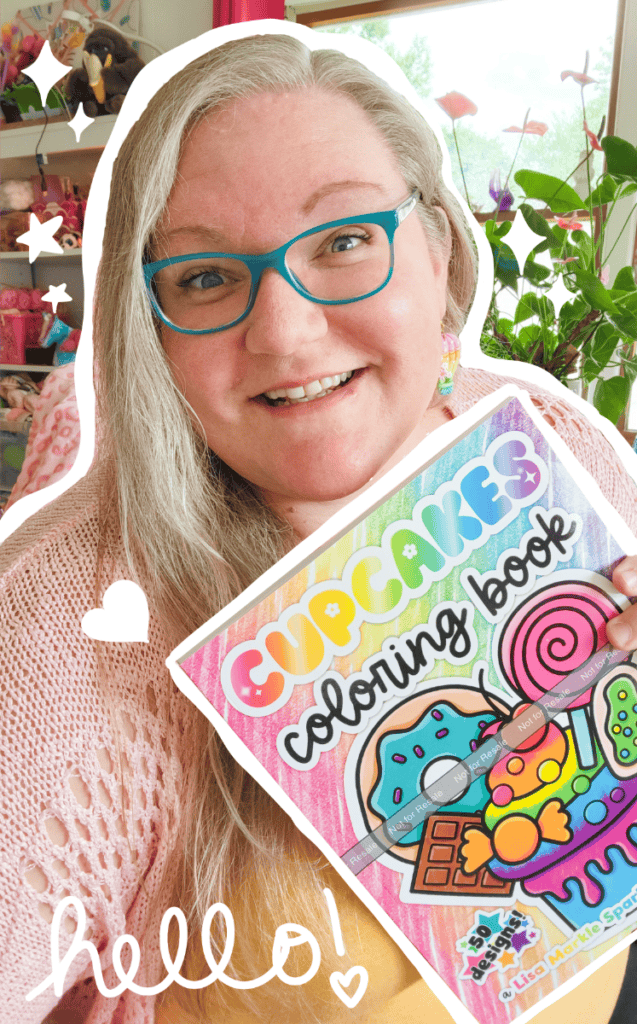
Hello! I’m Lisa!
I’m a digital illustrator! I make fun printable coloring pages and coloring books for busy moms, teachers, and their creative kids!